Every new blogger wants to earn money with their website. But some of them do not know that Google AdSense is the best way to monetise a website. Anyway, today with this blog post I shall tell you all the details about Google AdSense.

How to create Google AdSense account?
I created my first Google Adsense account in the year 2014. But my account was banned because I posted too many links or banners from third-party advertisers. Yes, really. If you also want to make money quickly then I suggest you, do not do that. Okay, let’s create your Google AdSense account first. Follow my steps to create without any fault.Another thing I want to tell you that you can’t open an account if your age is below 18. Because you have to submit the payment address and bank account details. By the way, you can open an account with your parent’s details. Again, one person can create only one account.
- First, search for Google AdSense.
- Then click on the “Get Started” button. There you will see a form. Fill this form correctly and submit this.
- Another form will come to you, fill this form and accept the terms & conditions page.
- Hurray…You have successfully created your account.
- Now, fill in the payment address correctly.
- After submitting that form you will get your AdSense code. Copy the code and paste after the <head> tag of your template.
- If you have pasted successfully then click on the small box and submit the form.
- Now, AdSense will search for the code on your website.
After that, you will get a message that “We are reviewing your site”.If your site is eligible for AdSense then your account will be activated. Now, what is the eligibility criteria for a website?
Eligibility criteria for a website
If you are new to this field, you should know these things. I applied for AdSense monetization after posted 50 blog posts and the time duration was almost 4 months. This is my first experience. After that, I have applied for 7 websites and all are approved in the first attempt.So, let’s read the criteria first.Do you have a custom domain? If you are using a free platform like Blogger or WordPress with their own extension then you will not be able to get approval from Google AdSense. I think AdSense is now giving approval to the sites of Blogger with blogspot.com extension. But it may take almost 6-9 months and this is a very long time. Instead of this, buy a top-level domain name and monetize.
Read these rules carefully
- You will not get AdSense approval with extensions like wordpress.com, wix.com, blogspot.com, etc.
- If you are posting any adult content on your post, you will not get AdSense approval.
- If you are using any third-party advertiser that violates Adsense policy, then you will not get approval.
- Does your site have pages like Contact us, about us, privacy policy, terms & conditions, disclaimer, and HTML sitemap? If not then create first and then apply for approval.
- Do not use junky templates. Always use a very clean, simple, and easy-to-use AdSense-friendly blogger template. Click here to see beautiful templates.
- Are you at least 18 years old? If not, you can’t apply for AdSense.
- If you write a post by copying other’s posts then you will not get approval. To check plagiarism with Smallseotools.
- Never use other’s pictures. Instead of that, use copyright-free photos from Unsplash or pixabay. Always give credit to creators.
- If your site is not older than 3 months and you have not written at least 20 blog posts then don’t apply for Adsense monetization.
- Do not use extension like .shop, .online, .xyz, .net etc. AdSense does not give approval to these sites.
Learn more about these from the AdSense terms & conditions page.
What are the languages supported by AdSense?
I think there is no language barrier. But in my opinion, always try to use these languages given below.

AdSense friendly Blogger Template
Many of my friends(you) are using a stylish, junk template on their Blogger or WordPress site. But Google always gives importance to those websites which have easy navigation, clean, lightweight, and responsive. If you are using Blogger, then you can download many free themes from the internet. But I selected a few templates for you. You can download them and customise them easily. Click here to download those templates.
But if you are using WordPress, then you will get lots of themes from WordPress itself or you can easily create your own theme by using elementor. What is elementor? read our blog post if you are using WordPress.
Read: How to earn money from Hostinger?
How to add Blogger site to Google AdSense?
Here, I am assuming that you have created your website using a custom domain. I already said above that if you create a website using a custom domain, then it has a 90% chance to get approval from AdSense. The rest 10% depends on your hard work.Let’s add your site to Google AdSense. Follow my steps correctly.
- Open your Google AdSense account and click on the tab “SITES“.
- Now click on the “ADD SITE” button.
- Copy your website URL(eg: example.com) and paste it on that box and click on the “save and continue” button.
- You will get a code. Copy that code and come back to your Blogger Dashboard tab again.
- Under this, on the left side, you will see an option “Theme”. Click on that.
- You will see a button with a “Down arrow” close to the “Customize” button. Click on that.
- You will see another tab “Backup”. Click on that. (Always take a backup before doing anything with a theme)
- Then click on the “Edit HTML” button.
- On the 4th line, you will see a code <head>. After this tag, click on the “enter” button on the keyboard to create a new line.
- On the new line, paste that code, copied from AdSense.
- Now click on the save button given in the top right corner.
- After that, click on the small box on the Goggle AdSense tab and submit it.
- This process takes at least 14-15 days.
*Note: Please do these steps very carefully. If you do wrong, your site may crash. YouTube Help:
How to add WordPress site to Google AdSense?
It is very easy to add a WordPress site to Google AdSense. If you know all settings of the WordPress dashboard, then you can follow the following steps.
- Under “dashboard”, there is a tab on the left side “Appearance”. Hover over that button and you will see another pop-up.
- Under that pop-up, there is a tab called “Theme editor”. Click on that tab.
- On the right side, you will see an option “Theme Files”. Under this option, search for the “header.php” tab. Click on that.
- Now, open your Google AdSense account and click on the tab “SITES“.
- Now click on the “ADD SITE” button.
- Copy your website URL(eg: example.com) and paste it on that box and click on the “save and continue” button.
- You will get a code. Copy that code and come back to your header.php tab again.
- Now, search on the code box for <head>. After this code line, hit enter on your keyboard for a new line and paste that copied code there.
- Now, scroll down and click on the “update file” tab.
*Note: Please do these steps very carefully. If you do wrong, your site may crash.
If you like this post, then share it with your friends, and also if you have any questions related to Google AdSense then comment below.
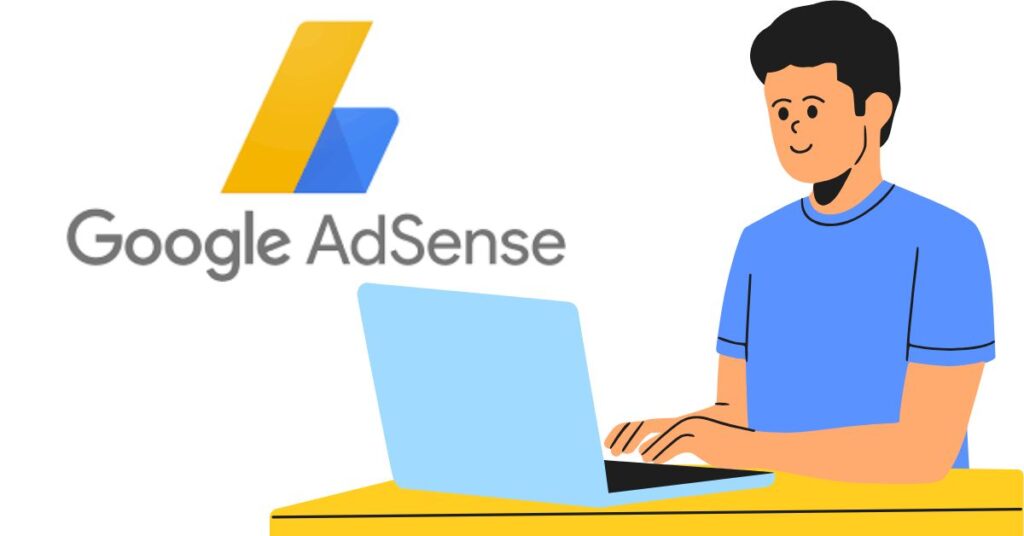

I used to be suggested this blog via my cousin. I’m no longer positive whether or not this submit is written by means of him as no
one else realize such particular approximately my problem.
You are wonderful! Thank you!
Pingback: Hostinger Affiliate Program: A Step-by-Step Guide to Earning Big - helpertip.com
Pingback: Blog Writing: 7 Simple Steps to Turn it into a Profitable Income - helpertip.com